Unlocking the Gates: Gaining Administrator Access in Windows 10
Navigating the digital landscape of Windows 10 can sometimes feel like a quest for the Holy Grail, especially when you’re faced with the daunting task of obtaining administrator privileges without the key—a password. Whether you’re troubleshooting a friend’s computer, managing devices in a corporate environment, or simply trying to make changes to your own system, having administrator access is crucial. In this article, we’ll delve into the labyrinth of Windows 10 to uncover the secrets of gaining administrator privileges without the need for a password.
Understanding Administrator Privileges in Windows 10
Before we embark on our journey to bypass the password requirement, it’s important to understand what administrator privileges entail. An administrator account in Windows 10 has the authority to make system-wide changes, install software, and access all files on the computer. It’s the highest level of permission and is often protected by a password to prevent unauthorized changes that could harm the system.
Why Administrator Access Matters
Having administrator access is essential for performing a variety of tasks that require system-level permissions. This includes installing or removing software, changing system settings, and accessing restricted files. Without these privileges, users are limited to making changes that only affect their personal user space, leaving the core of the system untouched.
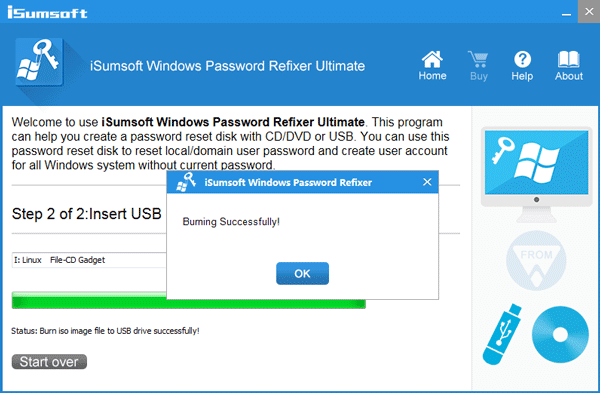
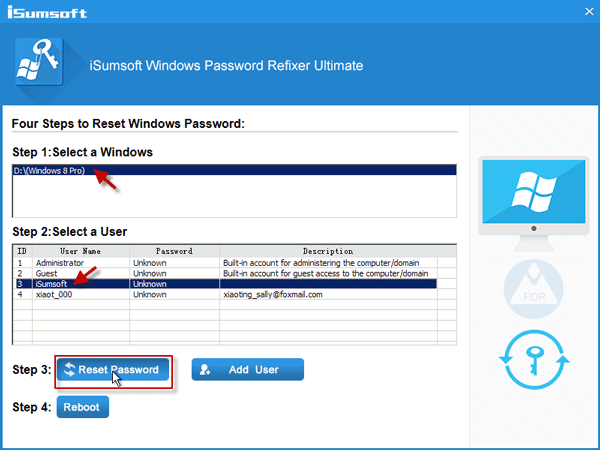
Legal and Ethical Considerations
Before we proceed, it’s crucial to address the legal and ethical implications of gaining unauthorized access to a computer system. The methods described in this article should only be used on systems you own or have explicit permission to modify. Unauthorized access to computer systems is illegal and unethical, and it can lead to severe consequences, including legal action.
Method 1: Utilizing Safe Mode with Command Prompt
One of the classic methods to gain administrator privileges is to boot Windows 10 into Safe Mode with Command Prompt. This special startup mode can sometimes allow users to bypass standard security measures.
Steps to Enter Safe Mode with Command Prompt
- Restart your computer and press the F8 or Shift + F8 keys during boot-up to access the Advanced Boot Options menu.
- Select ‘Safe Mode with Command Prompt’ from the list.
- Once in Safe Mode, you may be able to use the built-in Administrator account, which sometimes does not have a password set by default.
If you’re able to log in as the Administrator, you can then create a new user account with administrative privileges or change the password of an existing account.
Method 2: Using a Windows 10 Installation Media
Another approach involves using Windows 10 installation media to access advanced troubleshooting options.
Creating a Bootable Windows 10 USB Drive
You’ll need a USB drive with at least 8GB of space and access to a working computer to create a bootable Windows 10 USB drive.
- Download the Windows 10 Media Creation Tool from the official Microsoft website.
- Run the tool and follow the prompts to create the installation media.
Accessing the Command Prompt
Once you have your bootable USB drive, you can use it to access the Command Prompt and make changes to the system.
- Insert the USB drive into the computer you wish to gain access to and boot from the USB.
- On the Windows Setup screen, press Shift + F10 to open the Command Prompt.
From here, you can use various command-line tricks to enable the hidden Administrator account or reset user passwords.
Method 3: Third-Party Software Solutions
There are several third-party software tools designed to help users reset Windows passwords or enable administrator accounts. These tools often work by booting from a CD or USB drive and modifying the system files directly.
Popular Third-Party Tools
- Ophcrack: A free tool that can crack Windows passwords using rainbow tables.
- PCUnlocker: A paid tool that can reset lost or forgotten Windows passwords.
- Offline NT Password & Registry Editor: A free tool that can delete Windows passwords.
While these tools can be effective, they should be used with caution, as they can potentially lead to data loss or system instability if not used correctly.
Method 4: Local Group Policy Editor
For those with access to a standard user account, the Local Group Policy Editor can sometimes be used to grant administrator privileges.
Navigating the Local Group Policy Editor
- Press Windows Key + R, type gpedit.msc, and press Enter to open the Local Group Policy Editor.
- Navigate to Computer Configuration > Windows Settings > Security Settings > Local Policies > Security Options.
- Locate the policy ‘Accounts: Administrator account status’ and set it to Enabled.
This method may not work on all systems, especially if group policies are managed by an organization’s IT department.
Method 5: Registry Tweaks
Advanced users can attempt to modify the Windows Registry to enable the Administrator account or reset passwords. However, this method is risky and can cause irreparable damage to the system if not done correctly.
Accessing the Registry Editor
- Press Windows Key + R, type regedit, and press Enter to open the Registry Editor.
- Navigate to HKEY_LOCAL_MACHINESAMSAMDomainsAccountUsers.
- Locate the key associated with the Administrator account and modify the relevant values.
Due to the complexity and risk involved, this method is not recommended for inexperienced users.
FAQ Section
Is it legal to gain administrator access without a password?
It is only legal to gain administrator access without a password on a computer you own or have explicit permission to modify. Unauthorized access is illegal and unethical.
Can these methods cause harm to my computer?
Some methods, especially those involving third-party software or registry edits, can potentially cause harm to your computer if not executed properly. Always back up important data before attempting these methods.
Will these methods work on all versions of Windows 10?
While these methods are generally applicable to Windows 10, there may be variations depending on the specific version or build of the operating system, as well as the configuration set by manufacturers or system administrators.
What should I do if I’m unable to gain administrator access using these methods?
If you’re unable to gain administrator access, it may be necessary to contact Microsoft support or a professional IT service for assistance.
Can I use these methods to bypass administrator passwords on a work or school computer?
Attempting to bypass administrator passwords on computers owned by your employer or educational institution without permission is against policy and could lead to disciplinary action. Always seek authorization before attempting any changes to system configurations.
Conclusion
Gaining administrator privileges on Windows 10 without a password is a challenging task that requires careful consideration of legal and ethical implications. While there are methods available to achieve this goal, they come with varying degrees of risk and complexity. It’s essential to proceed with caution and ensure that you have the right to make such changes to the system. With the right approach and a clear understanding of the potential consequences, it is possible to unlock the full potential of your Windows 10 system.
Remember, with great power comes great responsibility. Use your newfound administrator privileges wisely and always respect the privacy and security of others.
