Unleash the Power of Windows PowerShell: A Comprehensive Guide
In the world of Windows operating systems, two command-line interfaces (CLIs) reign supreme: Windows PowerShell and Command Prompt. While both are handy for managing tasks, Windows PowerShell stands out as a superhero of automation. In this guide, we’ll explore the differences between the two, how to use Windows PowerShell effectively, and why it’s a clear winner in many scenarios.
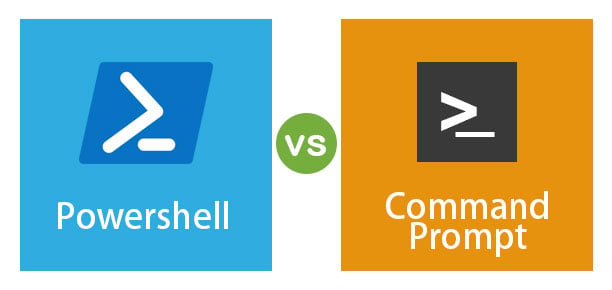
Windows PowerShell vs. Command Prompt: Unpacking the Differences
Let’s start by breaking down the key distinctions between Windows PowerShell and Command Prompt:
1. Language Matters
- Windows PowerShell: This powerhouse is built on the .NET framework and wields the mighty PowerShell scripting language. It’s your go-to for creating intricate scripts and automating tasks.
- Command Prompt: In contrast, the Command Prompt relies on the classic Windows command-line language, CMD. While functional, it lacks the scripting prowess of PowerShell.
2. Command Handling
- Windows PowerShell: It uses a command-line shell based on .NET, allowing it to handle more complex commands, execute multiple commands at once, and interpret intricate scripts.
- Command Prompt: This old-school counterpart employs a traditional command-line shell, limiting its ability to process multifaceted commands.
3. Access Levels
- Windows PowerShell: It holds the keys to the kingdom, with full access to the Windows operating system. This means it can tackle advanced tasks like managing services and configuring system settings.
- Command Prompt: It has a more restricted access level compared to PowerShell. Consequently, it’s better suited for simpler tasks.
Harnessing the Power of Windows PowerShell for Automation
Now that we’ve established Windows PowerShell’s supremacy, let’s dive into how you can use it effectively:
1. Launch Windows PowerShell
- To get started, open the Windows PowerShell console by typing “powershell” into the Start menu search bar.
2. Embrace the Windows PowerShell ISE
- The Windows PowerShell Integrated Scripting Environment (ISE) is your creative playground. It offers a user-friendly interface for script creation, testing, and debugging.
3. Master the Verb-Noun Syntax
- Follow the golden rule of PowerShell: commands should start with a verb, followed by a noun. For example, “Get-ChildItem” retrieves a list of files in a directory.
4. Love Your Aliases
- Aliases are shortcuts to commands, making your life easier. “Get-ChildItem” can be abbreviated to “gci” – it’s all about convenience.
5. Supercharge with Parameters
- Parameters add extra oomph to your commands. Modify behavior with parameters like “-Recurse” to explore subdirectories.
6. Meet Your Script’s Best Friend: Variables
- Variables store data for your scripts, whether it’s numbers, strings, or objects. They’re invaluable for dynamic scripting.
7. Add Clarity with Comments
- Don’t forget to comment your scripts. Clear explanations make your code more readable and maintainable.
8. Seek Help When Needed
- If you’re stuck or need clarification on a command or parameter, the Windows PowerShell help system is your trusty companion. Just type “Get-Help” followed by your query.
9. Test Before Launch
- Always test your scripts to ensure they work as intended. The Windows PowerShell ISE or the “Test-Script” cmdlet can help.
Windows PowerShell’s Security Shield
When it comes to security, Windows PowerShell goes the extra mile:
- Script Execution Security: PowerShell scripts run in a secure environment, reducing the risk of security breaches.
- Access Control: PowerShell lets you control who can access specific cmdlets and scripts, adding an extra layer of security.
- Data Encryption: Sensitive data is protected through encryption, making it challenging for malicious actors to access your information.
Why Choose Windows PowerShell Over Command Prompt?
The advantages are clear:
- Automation Mastery: PowerShell’s scripting prowess lets you automate complex, repetitive tasks with ease.
- Remote System Management: Manage multiple systems remotely, simplifying network administration.
- Enhanced Security: PowerShell offers robust security features, reducing vulnerabilities to malicious scripts.
- User-Friendly Interface: Its intuitive interface and extensive command library make PowerShell a user’s best friend.
In conclusion, Windows PowerShell is your key to unlocking efficient system management and automation. While Command Prompt has its place, PowerShell’s capabilities and security make it a formidable choice for system administrators and power users. So, embrace the power of PowerShell and revolutionize your Windows-based tasks today!
