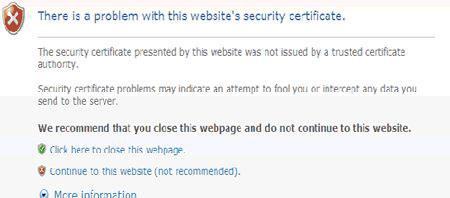How to Troubleshoot Certificate Errors in Internet Explorer
Certificate errors in Internet Explorer can be caused by a variety of issues, including incorrect system time, incorrect security settings, or an expired certificate. To troubleshoot certificate errors in Internet Explorer, follow these steps:
1. Check the System Time: Certificate errors can be caused by incorrect system time settings. To check the system time, open the Control Panel and select Date and Time. Make sure the time and date are correct.
2. Check Security Settings: Certificate errors can also be caused by incorrect security settings. To check the security settings, open Internet Explorer and select Tools > Internet Options > Security. Make sure the security settings are set to the default level.
3. Check for Expired Certificates: Certificate errors can also be caused by expired certificates. To check for expired certificates, open Internet Explorer and select Tools > Internet Options > Content. Click the Certificates button and check the expiration date of any certificates listed.
If none of these steps resolve the certificate error, contact the website administrator or the certificate issuer for assistance.
What Causes Certificate Errors in Internet Explorer?
Certificate errors in Internet Explorer can be caused by a variety of issues. One of the most common causes is an incorrect date or time setting on the computer. If the date and time are not set correctly, the browser will be unable to verify the validity of the website’s security certificate.
Another common cause of certificate errors is an outdated root certificate. Root certificates are used to verify the identity of a website and ensure that the connection is secure. If the root certificate is outdated, the browser will be unable to verify the website’s identity and will display a certificate error.
In some cases, certificate errors can be caused by a misconfigured website. If the website is not properly configured, the browser will be unable to verify the website’s identity and will display a certificate error.
Finally, certificate errors can be caused by malicious software. Malware can interfere with the browser’s ability to verify the website’s identity and will display a certificate error.
It is important to note that certificate errors can indicate a serious security issue and should not be ignored. If you encounter a certificate error, it is recommended that you take steps to ensure that your computer is secure and that the website is properly configured.
How to Fix Certificate Errors in Internet Explorer
Certificate errors in Internet Explorer can be caused by a variety of issues, including incorrect system time, incorrect security settings, or an expired security certificate. Fortunately, these errors can be easily fixed.
First, check the system time on your computer. If the time is incorrect, you will need to adjust it to the correct time. To do this, open the Control Panel, select Date and Time, and then adjust the time accordingly.
Next, check the security settings in Internet Explorer. To do this, open Internet Explorer, click the Tools menu, and then select Internet Options. On the Security tab, make sure that the security level is set to Medium or lower.
Finally, check the security certificate. If the certificate has expired, you will need to obtain a new one. To do this, contact the website administrator and request a new certificate.
Once you have completed these steps, you should be able to access the website without any certificate errors. If you continue to experience issues, you may need to reset Internet Explorer to its default settings. To do this, open Internet Explorer, click the Tools menu, and then select Internet Options. On the Advanced tab, click the Reset button.
What to Do When You Receive a Certificate Error in Internet Explorer
When you receive a certificate error in Internet Explorer, it is important to take the necessary steps to ensure your security and privacy. A certificate error indicates that the website you are trying to access is not secure and may be a potential threat to your computer.
The first step is to determine the cause of the certificate error. This can be done by clicking on the “Certificate Error” icon in the address bar of Internet Explorer. This will open a window that will provide information about the certificate error. Common causes of certificate errors include an expired certificate, a certificate that does not match the website, or a certificate that has been revoked.
Once the cause of the certificate error has been determined, it is important to take the necessary steps to address the issue. If the certificate is expired, you should contact the website administrator to obtain a new certificate. If the certificate does not match the website, you should contact the website administrator to ensure that the certificate is valid. If the certificate has been revoked, you should not access the website and should contact the website administrator to determine the cause of the revocation.
It is also important to ensure that your computer is secure and up-to-date. You should regularly update your operating system and antivirus software to ensure that your computer is protected from potential threats. Additionally, you should be cautious when accessing websites with certificate errors and should only access websites that you trust.
By taking the necessary steps to address certificate errors and ensuring that your computer is secure, you can help protect your privacy and security when using the Internet.
Understanding the Different Types of Certificate Errors in Internet Explorer
Certificate errors are a common occurrence when browsing the internet with Internet Explorer. These errors can be caused by a variety of issues, ranging from incorrect system settings to expired certificates. Understanding the different types of certificate errors can help you troubleshoot and resolve the issue quickly.
The most common type of certificate error is an untrusted certificate. This occurs when the website you are trying to access is using a certificate that is not trusted by your computer. This can be caused by a variety of issues, such as an expired certificate, a certificate that has been revoked, or a certificate that was issued by an untrusted authority.
Another type of certificate error is a name mismatch error. This occurs when the website you are trying to access is using a certificate that does not match the domain name of the website. This can be caused by a misconfigured server or an incorrect domain name.
The third type of certificate error is a date error. This occurs when the website you are trying to access is using a certificate that has expired. This can be caused by a misconfigured server or an expired certificate.
Finally, the fourth type of certificate error is a self-signed certificate error. This occurs when the website you are trying to access is using a certificate that was not issued by a trusted authority. This can be caused by a misconfigured server or an incorrect certificate.
By understanding the different types of certificate errors, you can quickly identify the issue and take the necessary steps to resolve it. If you are unable to resolve the issue yourself, you should contact your system administrator or the website owner for assistance.
How to Prevent Certificate Errors in Internet Explorer
Certificate errors in Internet Explorer can be prevented by following a few simple steps.
First, ensure that the date and time settings on your computer are correct. Certificate errors can occur if the date and time settings are incorrect. To check the date and time settings, open the Control Panel and select the “Date and Time” option.
Second, check the security settings in Internet Explorer. Certificate errors can occur if the security settings are too high. To check the security settings, open Internet Explorer and select the “Tools” menu. Then select “Internet Options” and click on the “Security” tab. Make sure that the security level is set to “Medium” or lower.
Third, check the privacy settings in Internet Explorer. Certificate errors can occur if the privacy settings are too high. To check the privacy settings, open Internet Explorer and select the “Tools” menu. Then select “Internet Options” and click on the “Privacy” tab. Make sure that the privacy level is set to “Medium” or lower.
Finally, make sure that your computer is running the latest version of Internet Explorer. Certificate errors can occur if you are using an outdated version of Internet Explorer. To check the version of Internet Explorer, open Internet Explorer and select the “Help” menu. Then select “About Internet Explorer” and check the version number. If the version number is not the latest version, download and install the latest version from the Microsoft website.
By following these steps, you can help prevent certificate errors in Internet Explorer.