Unlocking Lifesaving Features: Emergency Assistance via iPhone
In an age where technology is an integral part of our lives, our smartphones have become more than just devices for communication. They are our lifelines, especially in times of crisis. The iPhone, in particular, is equipped with a suite of features designed to help users get help during emergencies. This article will guide you through the various ways your iPhone can be a critical tool for safety and quick response when you need it the most.
Immediate SOS: Triggering an Emergency Call
When you find yourself in a dire situation, time is of the essence. Your iPhone’s SOS feature allows you to quickly call emergency services without fumbling through your contacts or dialing numbers.
Activating Emergency SOS on Different iPhone Models
- iPhone 8 or later: Press and hold the side button along with one of the volume buttons until the Emergency SOS slider appears. Drag the slider to call emergency services, or continue holding the buttons to initiate a countdown and an automatic call.
- iPhone 7 or earlier: Rapidly press the side (or top) button five times to bring up the Emergency SOS slider, then drag it to make the call.
After the call ends, your iPhone can send your emergency contacts a text message with your current location, unless you choose to cancel this option. If Location Services is off, it will temporarily turn on to share your location.
Medical ID: A Digital Lifeline in Your Pocket
Creating a Medical ID on your iPhone can provide first responders with critical health information during an emergency. This feature is accessible from your lock screen, ensuring that even if you’re unable to communicate, your medical details can still be conveyed.
Setting Up Your Medical ID
- Open the Health app and tap on your profile picture.
- Tap on “Medical ID” and then “Edit.”
- Fill in your medical details, including allergies, medications, blood type, and emergency contacts.
- Make sure to enable “Show When Locked” to allow your Medical ID to be accessed from the lock screen.
- Tap “Done” to save your changes.
In an emergency, this information can be accessed by pressing the side button and then swiping to view the Medical ID.
Fall Detection and Emergency SOS on Apple Watch
For those who wear an Apple Watch, the integration with the iPhone takes safety to another level. The watch’s Fall Detection feature can recognize if you’ve taken a hard fall and will prompt you to call emergency services or dismiss the alert. If the watch detects that you’re immobile for about a minute, it will automatically place the call and send a message to your emergency contacts.
Enabling Fall Detection
- Open the Apple Watch app on your iPhone.
- Tap on the “My Watch” tab and then “Emergency SOS.”
- Toggle on “Fall Detection.”
This feature is particularly useful for seniors or individuals with health conditions that may lead to falls.
Location Sharing: Keeping Loved Ones Informed
In situations where you feel unsafe or want someone to know your whereabouts, the iPhone’s location-sharing feature can be invaluable. You can share your location with a trusted contact for a specific duration or indefinitely.
- Open the Messages app and select a conversation with the person you want to share your location with.
- Tap on the contact’s name at the top of the conversation and select “Share My Location.”
- Choose the duration for which you want to share your location.
This proactive measure can ensure that someone knows where you are and can alert authorities if you become unresponsive.
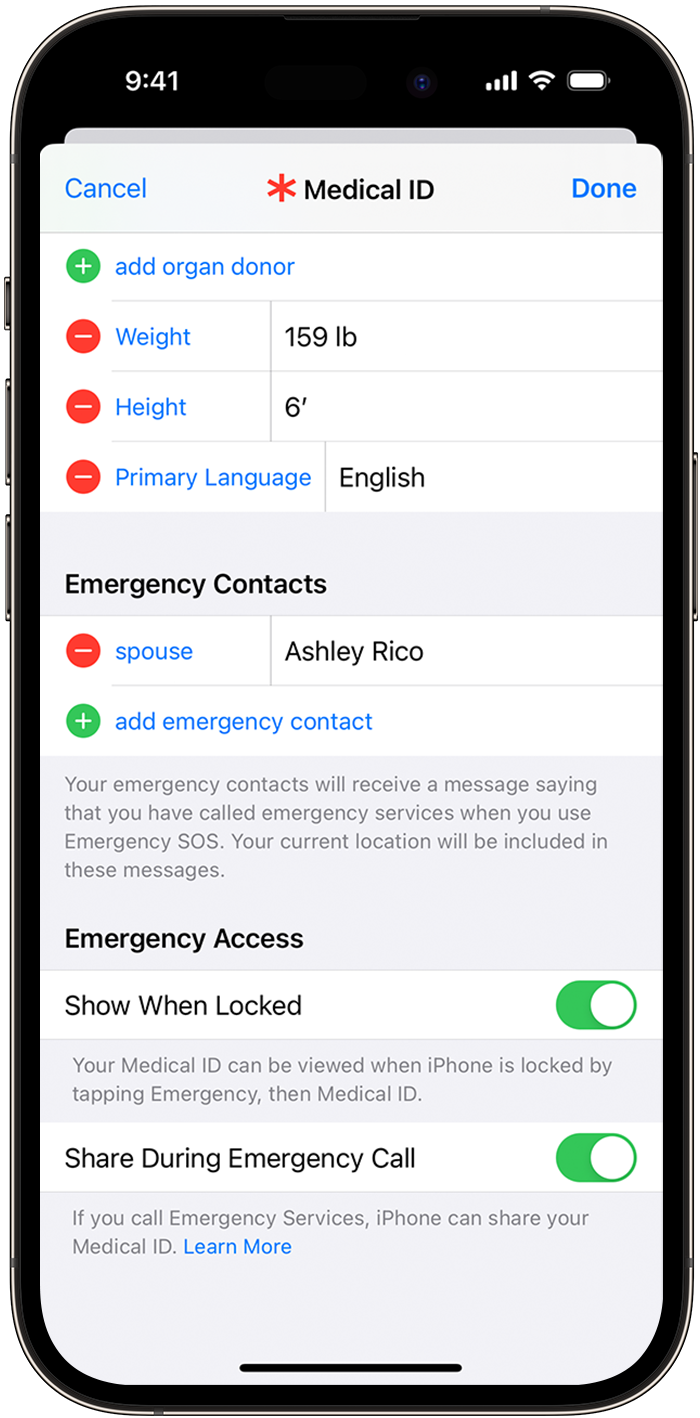
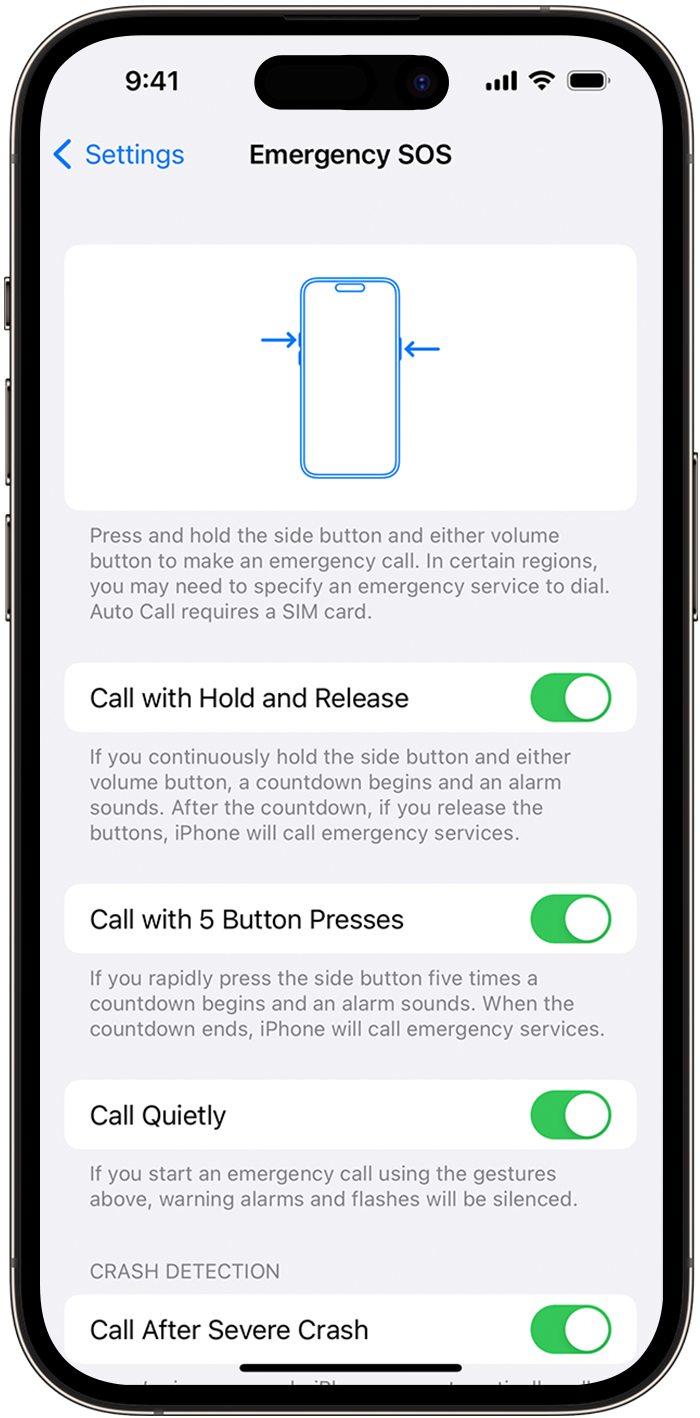
Find My: A Tool for More Than Just Lost Devices
The Find My app is not only for locating lost iPhones but can also be used to share your location with family and friends. In emergencies, this can help others track your movements and provide assistance if needed.
Using Find My in Emergencies
- Open the Find My app and go to the “People” tab.
- Tap “Share My Location” and choose a contact.
- They will receive a notification and can then follow your location in real-time.
This feature is especially useful for individuals traveling alone or in unfamiliar areas.
Emergency Alerts: Staying Informed When It Matters Most
Your iPhone can receive government alerts about severe weather, AMBER alerts, and other emergencies. These alerts can provide you with crucial information about local threats and what actions to take.
Managing Emergency Alerts
- Go to Settings > Notifications.
- Scroll down to the bottom to find the “Government Alerts” section.
- Toggle the alerts you wish to receive.
Staying informed can be the difference between safety and danger during critical events.
Can I disable the Auto Call feature for Emergency SOS?
Yes, you can disable Auto Call by going to Settings > Emergency SOS and toggling off “Auto Call.”
How do I add emergency contacts to my Medical ID?
In the Health app, edit your Medical ID and scroll to “Emergency Contacts.” Tap the green plus icon to add a contact and their relationship to you.
Will my emergency contacts be notified every time I use Emergency SOS?
Yes, if you have Auto Call enabled and you make an Emergency SOS call, your iPhone will send a text message with your location to your emergency contacts after the call ends.
Is there a way to test Emergency SOS without calling emergency services?
No, there is no official way to test Emergency SOS without making an actual call to emergency services. It’s recommended to only use this feature in real emergencies.
Can I use Emergency SOS on my iPhone if it’s out of battery?
No, your iPhone needs to have enough battery to make a call. It’s important to keep your phone charged in case of emergencies.
Conclusion: Your iPhone as a Beacon of Safety
Your iPhone is a powerful tool that can provide peace of mind and real-time assistance during emergencies. By understanding and setting up features like Emergency SOS, Medical ID, Fall Detection, location sharing, Find My, and emergency alerts, you can prepare yourself for unexpected situations. Remember to keep your device charged and within reach, as it could be your most important ally when you need help the most.
Incorporating these safety features into your daily routine can ensure that you’re never truly alone during critical moments. Stay informed, stay prepared, and let your iPhone serve as your guardian in times of need.
