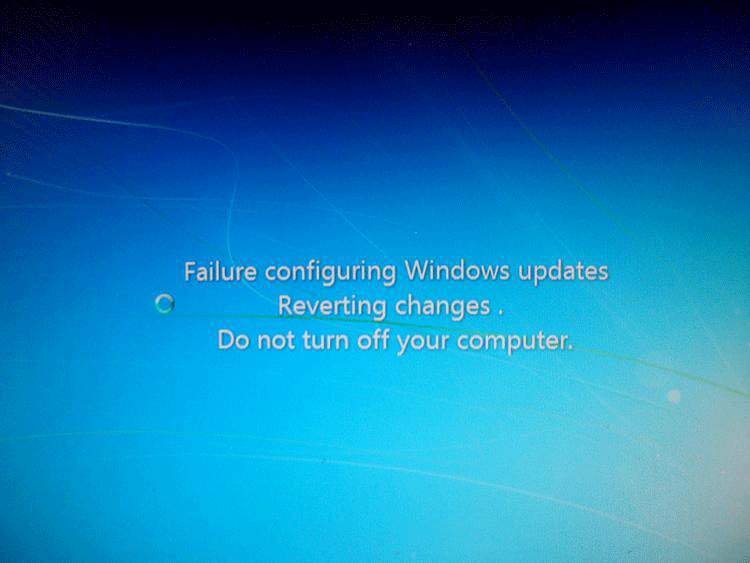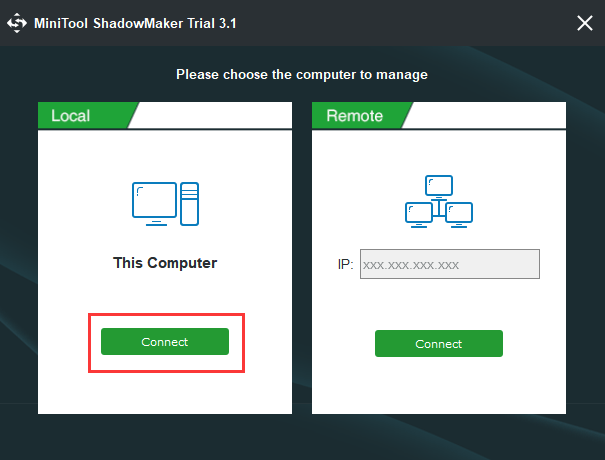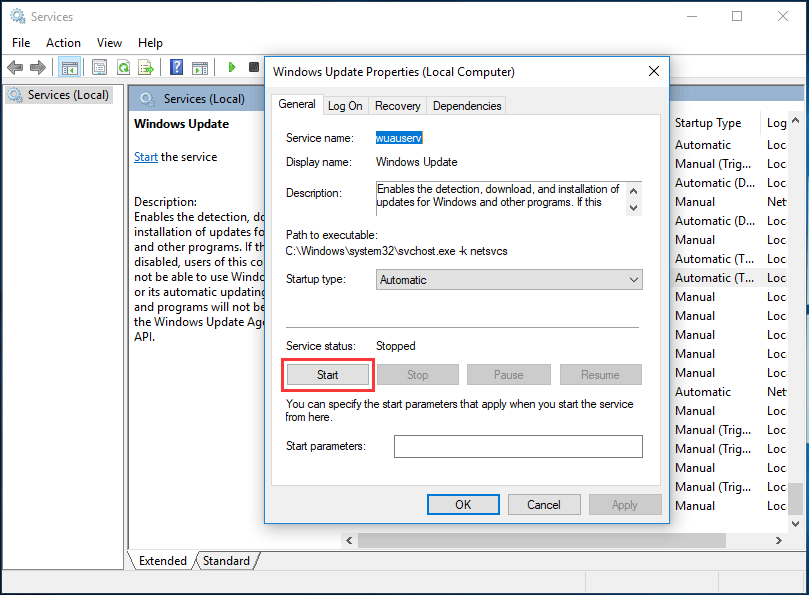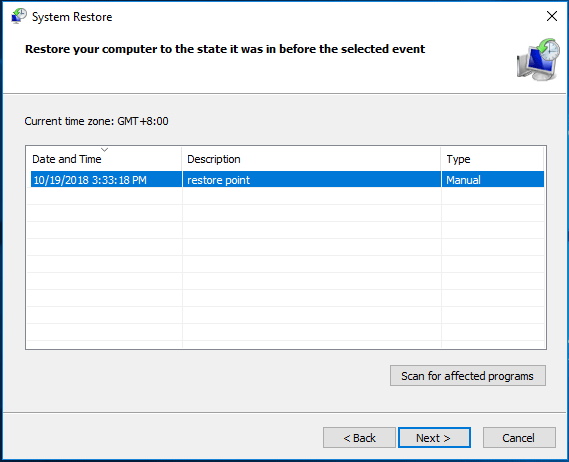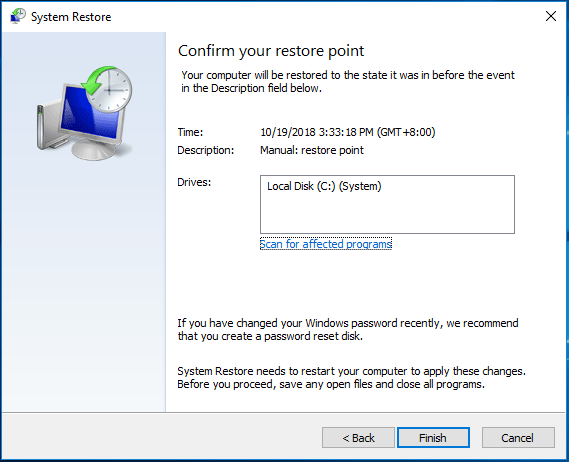How to Fix the Failure Configuring Windows Updates Reverting Changes Loop in Windows 7
If you are experiencing a loop of “Failure configuring Windows updates, reverting changes” on your Windows 7 computer, there are several steps you can take to try and resolve the issue.
First, try restarting your computer. This may resolve the issue if the problem is caused by a temporary glitch.
If the issue persists, try running the System Update Readiness Tool. This tool can help identify and fix corrupted system files that may be causing the issue. To run the tool, go to the Microsoft Download Center and download the System Update Readiness Tool for your version of Windows. Once the download is complete, run the tool and follow the on-screen instructions.
If the issue is still not resolved, you may need to perform a system restore. This will restore your computer to a previous state, before the issue occurred. To do this, go to the Start menu and type “System Restore” in the search box. Select “Create a restore point” and follow the on-screen instructions.
If none of these steps resolve the issue, you may need to perform a clean install of Windows 7. This will erase all of your data and programs, so make sure to back up any important files before proceeding.
By following these steps, you should be able to resolve the “Failure configuring Windows updates, reverting changes” loop on your Windows 7 computer.
Understanding the Causes of the Failure Configuring Windows Updates Reverting Changes Loop in Windows 7
The failure configuring Windows updates reverting changes loop is a common issue experienced by Windows 7 users. This issue occurs when Windows 7 attempts to install updates, but fails to do so. As a result, the system attempts to revert the changes, but fails again, resulting in a loop of failed attempts.
The primary cause of this issue is a corrupted Windows Update component. This can be caused by a variety of factors, including a virus or malware infection, a hardware issue, or a conflict between Windows Update and another program or service. Additionally, the issue can be caused by a lack of available disk space, or by a corrupted Windows registry.
In order to resolve this issue, users should first attempt to run the Windows Update Troubleshooter. This tool can be found in the Control Panel, and can help to identify and resolve any issues with the Windows Update component. If this does not resolve the issue, users should then attempt to manually install the updates. This can be done by downloading the updates from the Microsoft website and installing them manually.
If these steps do not resolve the issue, users should then attempt to reset the Windows Update components. This can be done by running the Windows Update Reset Tool, which can be found on the Microsoft website. Additionally, users should also check for any hardware or software conflicts, and ensure that their system has enough available disk space.
Finally, if all else fails, users should consider performing a system restore. This will restore the system to a previous state, before the issue occurred. It is important to note, however, that this will also remove any programs or files that were installed after the restore point was created.
By following these steps, users should be able to resolve the failure configuring Windows updates reverting changes loop issue in Windows 7.
Troubleshooting Tips for Resolving the Failure Configuring Windows Updates Reverting Changes Loop in Windows 7
If you are experiencing a failure configuring Windows updates reverting changes loop in Windows 7, there are several troubleshooting steps you can take to resolve the issue.
1. Check for Updates: The first step is to check for any available Windows updates. To do this, open the Start menu and type “Windows Update” into the search box. Select “Check for Updates” and install any available updates.
2. Run System File Checker: System File Checker (SFC) is a utility that can be used to scan and repair corrupted system files. To run SFC, open the Start menu and type “cmd” into the search box. Right-click on the “cmd” icon and select “Run as Administrator”. In the command prompt window, type “sfc /scannow” and press Enter.
3. Run the System Update Readiness Tool: The System Update Readiness Tool (SURT) is a utility that can be used to scan and repair corrupted system files. To run SURT, open the Start menu and type “System Update Readiness Tool” into the search box. Select the “System Update Readiness Tool” icon and follow the on-screen instructions.
4. Perform a System Restore: If the above steps do not resolve the issue, you can try performing a system restore. To do this, open the Start menu and type “System Restore” into the search box. Select “System Restore” and follow the on-screen instructions.
5. Reinstall Windows: If all else fails, you may need to reinstall Windows. To do this, insert your Windows installation disc into your computer and follow the on-screen instructions.
By following these steps, you should be able to resolve the failure configuring Windows updates reverting changes loop in Windows 7. If you are still experiencing issues, you may need to contact Microsoft Support for further assistance.
How to Avoid the Failure Configuring Windows Updates Reverting Changes Loop in Windows 7
If you are stuck in a loop of “Failure Configuring Windows Updates Reverting Changes” in Windows 7, there are several steps you can take to try and resolve the issue.
First, try restarting your computer. This may resolve the issue if the problem is related to a temporary glitch.
If restarting does not work, try running the System Update Readiness Tool. This tool can help identify and fix any issues that may be causing the problem.
If the System Update Readiness Tool does not work, you can try manually installing the updates. To do this, open the Windows Update window and select the updates you want to install. Then, click the Install Updates button.
If none of these steps work, you may need to perform a system restore. This will restore your computer to a previous state before the issue occurred.
Finally, if all else fails, you may need to perform a clean install of Windows 7. This will erase all of your data and settings, so make sure to back up any important files before proceeding.
By following these steps, you should be able to avoid the “Failure Configuring Windows Updates Reverting Changes” loop in Windows 7.
Exploring the Benefits of Updating Windows 7 to Avoid the Failure Configuring Windows Updates Reverting Changes Loop
Windows 7 is a popular operating system that has been used by many computer users for years. However, it is now becoming outdated and is no longer supported by Microsoft. As a result, users may experience a variety of issues, including the “Failure Configuring Windows Updates Reverting Changes” loop. This loop can be extremely frustrating and can prevent users from accessing their computer. Fortunately, there are several steps that can be taken to avoid this issue and ensure that Windows 7 remains up to date.
The first step is to update Windows 7 to the latest version. Microsoft has released several updates for Windows 7, including security patches and bug fixes. By updating Windows 7, users can ensure that their system is running the most recent version of the operating system. This can help to prevent the “Failure Configuring Windows Updates Reverting Changes” loop from occurring.
The second step is to install all available Windows updates. Microsoft regularly releases updates for Windows 7, and these updates can help to improve the performance of the operating system. By installing all available updates, users can ensure that their system is running the most recent version of Windows 7. This can help to prevent the “Failure Configuring Windows Updates Reverting Changes” loop from occurring.
The third step is to use a reliable antivirus program. Antivirus programs can help to protect users from malicious software and other threats. By using a reliable antivirus program, users can ensure that their system is protected from potential threats. This can help to prevent the “Failure Configuring Windows Updates Reverting Changes” loop from occurring.
Finally, users should consider upgrading to a newer version of Windows. Microsoft has released several newer versions of Windows, including Windows 8 and Windows 10. By upgrading to a newer version of Windows, users can take advantage of the latest features and security updates. This can help to prevent the “Failure Configuring Windows Updates Reverting Changes” loop from occurring.
Updating Windows 7 can help to prevent the “Failure Configuring Windows Updates Reverting Changes” loop from occurring. By updating Windows 7 to the latest version, installing all available updates, using a reliable antivirus program, and upgrading to a newer version of Windows, users can ensure that their system is running the most recent version of Windows 7. This can help to ensure that their system remains secure and up to date.
Common Mistakes to Avoid When Troubleshooting the Failure Configuring Windows Updates Reverting Changes Loop in Windows 7
1. Not Running the System File Checker: The System File Checker (SFC) is a powerful tool that can help identify and repair corrupted system files. It is important to run the SFC before attempting any other troubleshooting steps.
2. Not Running the Windows Update Troubleshooter: The Windows Update Troubleshooter is a built-in tool that can help identify and resolve issues with Windows Update. It is important to run the troubleshooter before attempting any other troubleshooting steps.
3. Not Checking for Corrupted System Files: Corrupted system files can cause the failure configuring Windows updates reverting changes loop. It is important to check for corrupted system files before attempting any other troubleshooting steps.
4. Not Checking for Malware: Malware can cause the failure configuring Windows updates reverting changes loop. It is important to check for malware before attempting any other troubleshooting steps.
5. Not Checking for Outdated Drivers: Outdated drivers can cause the failure configuring Windows updates reverting changes loop. It is important to check for outdated drivers before attempting any other troubleshooting steps.
6. Not Checking for Incompatible Software: Incompatible software can cause the failure configuring Windows updates reverting changes loop. It is important to check for incompatible software before attempting any other troubleshooting steps.
7. Not Checking for Corrupted Windows Update Files: Corrupted Windows Update files can cause the failure configuring Windows updates reverting changes loop. It is important to check for corrupted Windows Update files before attempting any other troubleshooting steps.
8. Not Checking for Corrupted Windows Registry Entries: Corrupted Windows Registry entries can cause the failure configuring Windows updates reverting changes loop. It is important to check for corrupted Windows Registry entries before attempting any other troubleshooting steps.
9. Not Checking for Corrupted System Restore Points: Corrupted System Restore points can cause the failure configuring Windows updates reverting changes loop. It is important to check for corrupted System Restore points before attempting any other troubleshooting steps.
10. Not Checking for Corrupted Windows Installer Files: Corrupted Windows Installer files can cause the failure configuring Windows updates reverting changes loop. It is important to check for corrupted Windows Installer files before attempting any other troubleshooting steps.