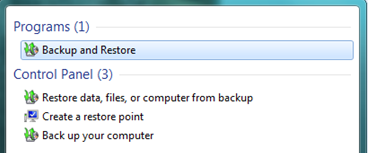Embarking on a Fresh Start: Factory Resetting Windows Vista Without Admin Access
When it comes to rejuvenating an old computer or resolving persistent issues, a factory reset can often be the silver bullet. However, if you find yourself locked out of your Windows Vista administrator account, this task might seem daunting. Fear not, as this guide will walk you through the process of performing a factory reset on your Windows Vista system without needing the administrator password.
Understanding the Factory Reset Process
Before diving into the reset process, it’s crucial to understand what a factory reset entails. Essentially, it restores your computer’s system to its original state, as it was when you first turned it on after purchase. This means all your personal files, applications, and settings will be wiped clean. Therefore, it’s important to back up any important data before proceeding.
Preparation: Backing Up Your Data
Before resetting your Windows Vista computer, ensure that you have backed up all important files. You can use external hard drives, USB flash drives, or cloud storage services to safeguard your data. Remember, once the reset is initiated, there’s no turning back.
Method 1: Using System Recovery Options
Windows Vista comes with built-in recovery options that can help you reset your system without needing the administrator password. Here’s how to access and use these options:
Accessing System Recovery
- Restart your computer and press the F8 key repeatedly as it boots up.
- Once the Advanced Boot Options menu appears, use the arrow keys to select “Repair Your Computer” and press Enter.
- Select a keyboard layout and click “Next”.
- When prompted, select “The User” (this does not require an administrator password).
- Click “OK” to access the System Recovery Options.
Performing the Reset
- From the System Recovery Options menu, select “Windows Complete PC Restore” if you have a backup or “Dell Factory Image Restore”/”HP System Recovery” for Dell/HP machines.
- Follow the on-screen instructions to complete the reset process.
- If these options are not available, select “Command Prompt” and proceed to Method 2.
Method 2: Command Prompt and System Restore
If the previous method doesn’t work or the specific recovery options are not available, you can use the Command Prompt to initiate a system restore.
Using Command Prompt for System Restore
- In the System Recovery Options, open “Command Prompt”.
- Type rstrui.exe and press Enter to open the System Restore utility.
- Follow the prompts to choose a restore point dated before you lost access to the administrator account.
- Complete the restore process and reboot your computer.
Method 3: Factory Reset Disk
If you have a factory reset disk or Windows Vista installation disk, you can use it to reset your computer without an administrator password.
Using a Reset or Installation Disk
- Insert the disk into your computer and reboot.
- Press any key to boot from the disk when prompted.
- Choose your language preferences and click “Next”.
- Click “Repair your computer” instead of “Install now”.
- Select the operating system to repair and click “Next”.
- In the System Recovery Options, select “Command Prompt”.
- Follow the instructions in Method 2 to use the Command Prompt for system restore.
Method 4: Third-Party Software
There are third-party software options available that can help you reset your Windows Vista password or perform a factory reset. These tools often create a bootable disk that allows you to bypass the need for an administrator password.
Selecting Third-Party Software
- Research and select a reputable third-party software designed for Windows password recovery or system reset.
- Create a bootable disk using another accessible computer.
- Insert the disk into your locked computer and follow the software’s instructions to reset the system.
FAQ Section
Will I lose all my data if I factory reset my computer?
Yes, a factory reset will erase all data on your computer’s hard drive. It’s essential to back up any important files before proceeding with the reset.
Can I reset my computer without a Windows Vista installation disk?
Yes, you can use the built-in System Recovery Options or third-party software to reset your computer without an installation disk.
Is it possible to reset the administrator password instead of doing a factory reset?
Yes, there are methods and third-party tools available that can help you reset or recover the administrator password without performing a full factory reset.
What should I do if none of these methods work?
If you’re unable to reset your computer using these methods, it may be time to consult a professional technician or consider upgrading to a newer operating system.
Conclusion
Resetting your Windows Vista computer without an administrator password is a challenging task, but it’s not impossible. By following the methods outlined in this guide, you can give your computer a fresh start. Always remember to back up your data and proceed with caution to avoid any unintended data loss.
While Windows Vista is an older operating system, these techniques remain relevant for those who continue to use it. With patience and careful execution, you can overcome the hurdle of a forgotten administrator password and restore your system to its original glory.
References
For further reading and additional resources, consider exploring the following:
- Microsoft’s official support page for Windows Vista: https://support.microsoft.com/en-us/windows
- Comprehensive guides on using third-party password recovery tools.
- Community forums such as Microsoft Community or TechNet for personalized support and advice.