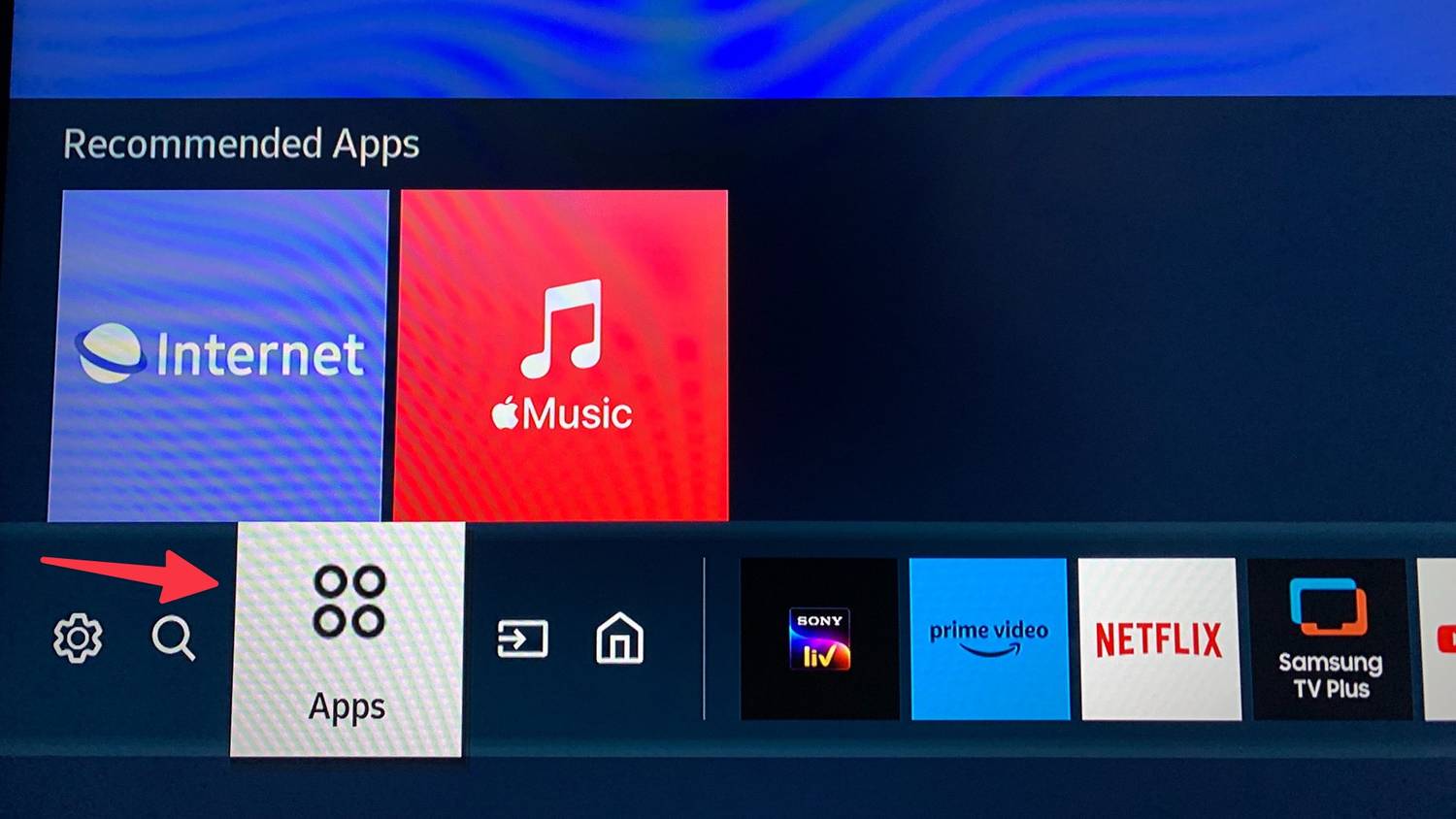Introduction
Can You Download Apps On Samsung Smart TV? The answer is yes! Samsung Smart TVs are equipped with the latest technology and features, including the ability to download apps. With the right apps, you can turn your Samsung Smart TV into a powerful entertainment hub, allowing you to stream movies, TV shows, music, and more. In this article, we’ll discuss how to download apps on your Samsung Smart TV, as well as some of the best apps available.
How to Download and Install Apps on Your Samsung Smart TV
If you own a Samsung Smart TV, you can download and install apps on it to access a variety of content. This guide will walk you through the process of downloading and installing apps on your Samsung Smart TV.
Before you begin, make sure that your TV is connected to the internet.
Step 1: Open the Samsung Smart Hub. To do this, press the Smart Hub button on your remote control.
Step 2: Select the Apps option. This will open the Apps page, which displays all the available apps.
Step 3: Select the app you want to download. You can browse through the list of apps or use the search bar to find the app you want.
Step 4: Select the Install option. This will start the download and installation process.
Step 5: Wait for the app to finish downloading and installing. Once the process is complete, the app will be available on your TV.
Step 6: Open the app. To do this, press the Smart Hub button on your remote control and select the app from the list.
That’s it! You have successfully downloaded and installed an app on your Samsung Smart TV.
The Best Apps for Your Samsung Smart TV
Samsung Smart TVs are a great way to access a wide range of streaming services, games, and other apps. With so many apps available, it can be difficult to know which ones are the best for your Samsung Smart TV. To help you out, here are some of the top apps for your Samsung Smart TV.
Netflix: Netflix is one of the most popular streaming services available, and it’s available on Samsung Smart TVs. With Netflix, you can watch thousands of movies and TV shows, including exclusive Netflix Originals.
Amazon Prime Video: Amazon Prime Video is another popular streaming service that’s available on Samsung Smart TVs. With Amazon Prime Video, you can watch thousands of movies and TV shows, including exclusive Amazon Originals.
Hulu: Hulu is a great streaming service for those who want to watch current TV shows. With Hulu, you can watch thousands of TV shows, including exclusive Hulu Originals.
YouTube: YouTube is the world’s most popular video streaming service, and it’s available on Samsung Smart TVs. With YouTube, you can watch millions of videos, including exclusive YouTube Originals.
Disney+: Disney+ is the ultimate streaming service for Disney fans. With Disney+, you can watch thousands of movies and TV shows, including exclusive Disney Originals.
Plex: Plex is a great app for streaming your own personal media library. With Plex, you can stream your own movies, TV shows, music, and photos to your Samsung Smart TV.
Vudu: Vudu is a great app for renting and buying movies and TV shows. With Vudu, you can rent or buy thousands of movies and TV shows, including exclusive Vudu Originals.
Spotify: Spotify is the world’s most popular music streaming service, and it’s available on Samsung Smart TVs. With Spotify, you can listen to millions of songs, including exclusive Spotify Originals.
These are just some of the best apps for your Samsung Smart TV. With these apps, you can access a wide range of streaming services, games, and other apps.
How to Troubleshoot Common Issues with Samsung Smart TV Apps
Troubleshooting common issues with Samsung Smart TV apps can be a frustrating experience. Fortunately, there are a few steps you can take to resolve most issues.
First, check to make sure your TV is connected to the internet. If it is not, you will need to connect it to a wireless network or use an Ethernet cable. Once your TV is connected to the internet, you can try restarting the app. To do this, press the Home button on your remote, select the app you are having trouble with, and press the Options button. Select the “Restart” option and the app should restart.
If restarting the app does not work, you may need to update the app. To do this, press the Home button on your remote, select the app you are having trouble with, and press the Options button. Select the “Update” option and the app should update.
If the app is still not working, you may need to uninstall and reinstall it. To do this, press the Home button on your remote, select the app you are having trouble with, and press the Options button. Select the “Uninstall” option and the app should be removed from your TV. To reinstall the app, press the Home button on your remote, select the “Apps” option, and select the app you want to install.
If you are still having trouble with the app, you may need to contact Samsung customer service for further assistance.
By following these steps, you should be able to troubleshoot most common issues with Samsung Smart TV apps.
Streaming Marvels at Your Fingertips
Netflix, Hulu, Amazon Prime Video – oh my! The ability to download these apps opens up a treasure trove of movies and TV shows, all within the cozy confines of your living room. Imagine the joy of binge-watching your favorite series without ever leaving the comfort of your couch. And for those who crave the excitement of live TV, apps like Sling TV and YouTube TV have got you covered.
Gaming Galore on the Big Screen
Game on! Elevate your gaming experience by downloading apps like PlayStation Now and Xbox Live. Immerse yourself in the world of console games right on your TV screen. Not a hardcore gamer? No worries! Dive into a realm of casual games, from mind-bending puzzles to exhilarating trivia challenges – all from the convenience of your Smart TV.
Social Media Bliss
Stay connected, always. With social media apps like Facebook, Twitter, and Instagram, your Samsung Smart TV transforms into a virtual social hub. Share precious moments, stay updated with friends and family, and scroll through the latest news – all without having to reach for your smartphone.
Beyond Entertainment: A World of Possibilities
Music, videos, and more! The versatility of apps on your Samsung Smart TV extends beyond entertainment. Tune in to your favorite tunes with Spotify and Pandora, or indulge in a visual feast with YouTube and Vimeo. Stay informed with news and weather apps, and explore a myriad of other services tailored to your needs.
In essence, downloading apps on your Samsung Smart TV isn’t just about entertainment; it’s about unlocking a universe of possibilities.
1. Samsung App Store: Your Starting Point
Start your app exploration journey at the Samsung App Store. This dedicated marketplace for Samsung Smart TVs boasts a curated collection of apps designed specifically for your device.
2. User Reviews: Your Guide to App Selection
Before hitting that download button, take a moment to peruse user reviews. Gain insights into the app’s functionality, relevance, and overall user satisfaction. Your fellow viewers’ experiences can be invaluable in making an informed decision.
3. Align with Your Needs
Consider your TV time preferences. Are you a movie buff? Ensure the app offers a diverse movie library. Into gaming? Look for apps that cater to your gaming cravings. Tailor your choices to your unique preferences.
4. Stay Updated, Stay Compatible
Regularly check for app updates to ensure compatibility with your Samsung Smart TV. This not only guarantees access to the latest features but also keeps potential bugs at bay.
5. Test the Waters: Free Trials
Many apps offer free trial periods. Take advantage of this feature to test the app’s suitability for your preferences before committing to a purchase.
6. Tap into Social Recommendations
Don’t hesitate to seek recommendations from friends and family. Their insights might introduce you to hidden gems in the vast app universe.
Elevating Your TV Adventure: Tips for Maximizing Your Samsung Smart TV Experience
The journey doesn’t end with app downloads; it’s just the beginning. Let’s explore some tips to squeeze every ounce of enjoyment from your Samsung Smart TV experience.
1. Embark on an App Store Expedition
Dive into the Samsung App Store with the zeal of an explorer. Uncover hidden gems and lesser-known apps that might align perfectly with your tastes.
2. Embrace the Streaming Giants
Download powerhouse streaming apps like Netflix, Hulu, and Amazon Prime Video to unlock a vast library of movies and TV shows. It’s your ticket to an endless entertainment extravaganza.
3. Game On, Big Screen Style
For the gaming enthusiasts, indulge in a variety of gaming apps available on Samsung Smart TVs. From classics to modern titles, there’s a game waiting for every player.
4. Bargain Hunting for App Discounts
Keep your eyes peeled for special offers and discounts on apps. Some apps provide limited-time promotions or free trials, allowing you to make the most of your TV without breaking the bank.
5. Stay in the Technological Loop: Update Your Apps
Regularly update your apps to ensure you’re not missing out on the latest features and improvements. It’s the key to a seamless and up-to-date Smart TV experience.
As you embark on this journey of Smart TV exploration, remember that your Samsung Smart TV isn’t just a device; it’s a portal to a world of entertainment, connectivity, and endless possibilities. So, download those apps, embrace the adventure, and let your Samsung Smart TV redefine your television experience. Happy watching!