Unlocking the Gaming Potential: Turn Your Laptop into a PS4 Monitor
Gaming enthusiasts, listen up! If you’re looking to level up your PlayStation 4 (PS4) gaming experience without breaking the bank or sacrificing space, here’s a game-changer for you: using your laptop as a monitor. Yes, you heard it right! With a few simple steps, you can transform your laptop into a larger-than-life display for your PS4 adventures. Let’s dive into this ultimate gaming hack together.
How to Connect Your Laptop as a Monitor for PS4
Step-by-Step Guide:
- Prepare Your Devices: Ensure your laptop and PS4 are connected to the same network. This is crucial for seamless connectivity.
- Enable Remote Play on PS4:
- Navigate to Settings > Remote Play Connection Settings.
- Activate the “Enable Remote Play” option.
- Download Remote Play App:
- Head over to your laptop and install the Remote Play app.
- Sign In:
- Launch the Remote Play app on your laptop and sign in with your PSN account.
- Connect to PS4:
- Select the “Connect to PS4” option within the app.
- Start Gaming:
- Your laptop should now be successfully connected to your PS4.
- Optimize Display:
- Open the Remote Play app on your laptop and choose the “Display” option.
- Select “Full Screen” for the ultimate gaming immersion.
Once you’ve breezed through these steps, you’re all set to embark on your gaming journey with a larger-than-life view!

Pros and Cons of Utilizing Your Laptop as a PS4 Monitor
Pros:
- Cost-Effective: Say goodbye to expensive gaming monitors. Utilizing your laptop as a monitor is a budget-friendly alternative.
- Portability: Take your gaming setup wherever you go. Laptops offer unmatched portability for gaming on the fly.
- Versatility: Why limit your laptop to work or browsing? Transform it into a gaming hub with ease.
Cons:
- Limited Resolution: Laptops might not match the resolution of dedicated gaming monitors, impacting visual fidelity.
- Input Lag: Experience slight delays in responsiveness compared to dedicated monitors.
- Heat: Intensive gaming sessions can heat up your laptop, potentially affecting performance.
Tips for Optimizing Your Laptop’s Performance as a PS4 Monitor
- Check Connectivity: Ensure your laptop has an HDMI port or invest in an adapter for seamless connection.
- Fine-Tune Display Settings: Adjust resolution settings on your laptop to match your PS4 for optimal visuals.
- Performance Optimization: Close unnecessary applications to free up resources and ensure smooth gameplay.
- Quality HDMI Cable: Invest in a high-quality HDMI cable to eliminate lag and ensure crisp visuals.
- Stabilize Your Setup: Use a stable stand or dock to prevent your laptop from moving during gameplay.
The Best Laptops for Your PS4 Gaming Experience
Looking to upgrade your gaming arsenal? Here are some top picks for laptops that seamlessly double up as PS4 monitors:
- Dell XPS 15: Featuring a stunning 4K Ultra HD touchscreen display and robust performance.
- ASUS ROG Zephyrus G14: Compact yet powerful with impressive battery life.
- HP Omen 15: Sleek design, ample storage, and reliable performance for intense gaming sessions.
With these powerhouse laptops, you can elevate your gaming experience to new heights.
Troubleshooting Tips for Connectivity Issues
Encountering connectivity woes? Here’s how to troubleshoot common issues:
- Check Connections: Ensure proper HDMI connection between your laptop and PS4.
- Adjust Settings: Verify that your laptop is set to display HDMI output.
- Restart Devices: A simple reboot can often resolve connectivity glitches.
- Update Drivers: Keep your laptop’s graphics drivers up to date for optimal performance.
- Seek Manufacturer Support: If all else fails, reach out to your laptop manufacturer for assistance.
Unlocking the Boundless Benefits
Using your laptop as a monitor for your PS4 unlocks a world of possibilities. Enjoy gaming on a larger screen, elevate your gaming experience with superior visuals, and embrace the convenience of a portable gaming setup. With the right setup and optimization, your laptop can be your ultimate gaming companion.
So, why wait? Dive into the world of gaming innovation and unlock the true potential of your PS4 with your trusty laptop by your side!
Elevate Your Gaming Experience: Harnessing the Benefits
Enhanced Portability:
Gone are the days of being tethered to a stationary gaming setup. With your laptop as a monitor, you have the freedom to take your gaming adventures wherever you please. Whether it’s gaming marathons in different rooms or gaming sessions on the road, your laptop offers unparalleled portability for uninterrupted gameplay.
Seamless Integration:
Why juggle between multiple devices when you can streamline your gaming experience with a single powerhouse? Your laptop seamlessly integrates gaming, browsing, and entertainment, offering a versatile solution for all your digital needs. Say goodbye to cluttered setups and hello to streamlined gaming bliss.
Immersive Visuals:
Immerse yourself in breathtaking worlds and captivating graphics with your laptop’s high-resolution display. From vibrant landscapes to intricate details, every gaming moment is brought to life in stunning clarity. Plus, with adjustable display settings, you can fine-tune your visuals for optimal performance and comfort.
Multi-Tasking Mastery:
Why limit yourself to just gaming when your laptop can do so much more? With multi-tasking capabilities, you can game, stream, chat, and browse simultaneously, without missing a beat. Switch effortlessly between tasks and elevate your gaming experience with seamless integration and unparalleled versatility.
Elevate Your Gaming Arsenal: Top Accessories for Optimal Performance
Gaming Mouse:
Enhance your precision and control with a gaming mouse designed for ultimate performance. From customizable buttons to ergonomic designs, a gaming mouse elevates your gaming experience to new heights.
Gaming Headset:
Immerse yourself in crystal-clear audio and immersive soundscapes with a gaming headset. From immersive surround sound to noise-canceling microphones, a gaming headset enhances your auditory experience for maximum immersion.
Cooling Pad:
Keep your laptop cool and comfortable during intense gaming sessions with a dedicated cooling pad. Designed to dissipate heat and improve airflow, a cooling pad ensures optimal performance and prolongs the lifespan of your laptop.
External Hard Drive:
Expand your storage capacity and keep your gaming library organized with an external hard drive. With ample space for your favorite games and media, an external hard drive ensures you never have to compromise on storage again.
Gaming Controller:
Take your gaming experience to the next level with a dedicated gaming controller. From responsive buttons to ergonomic designs, a gaming controller offers enhanced comfort and control for extended gaming sessions.
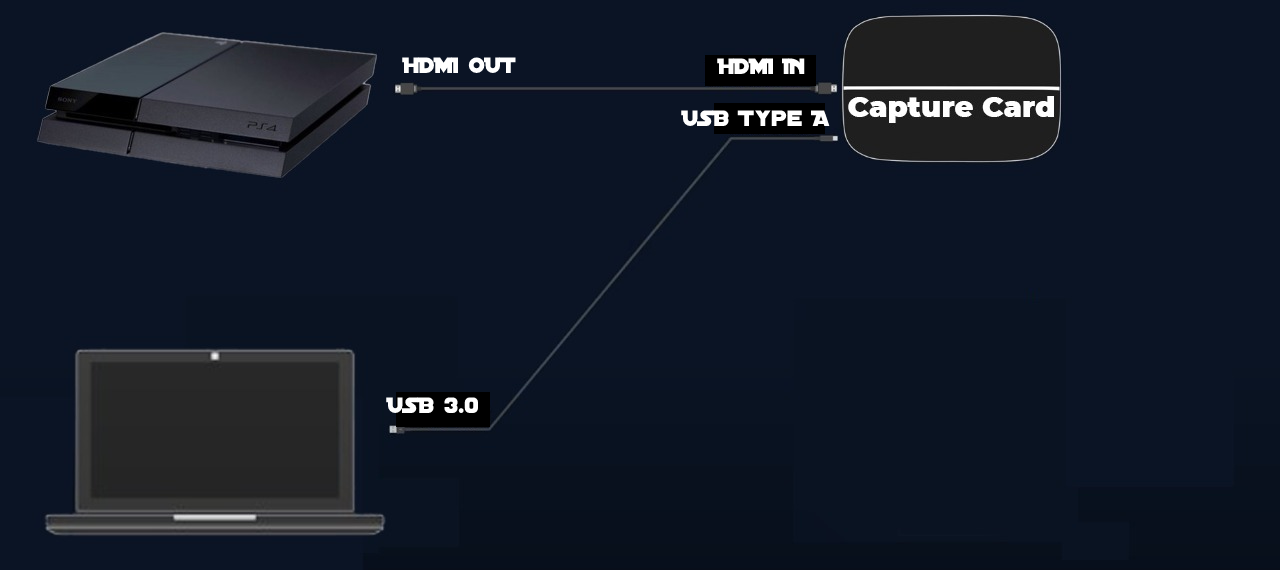
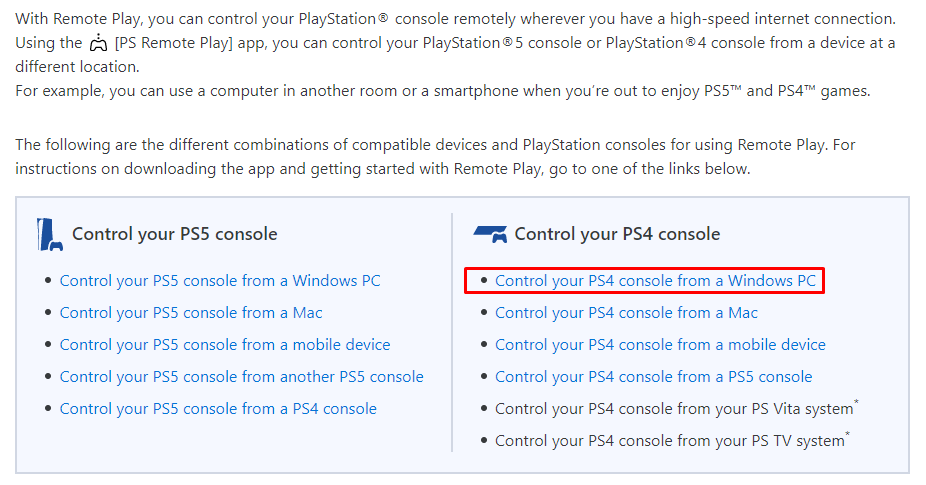
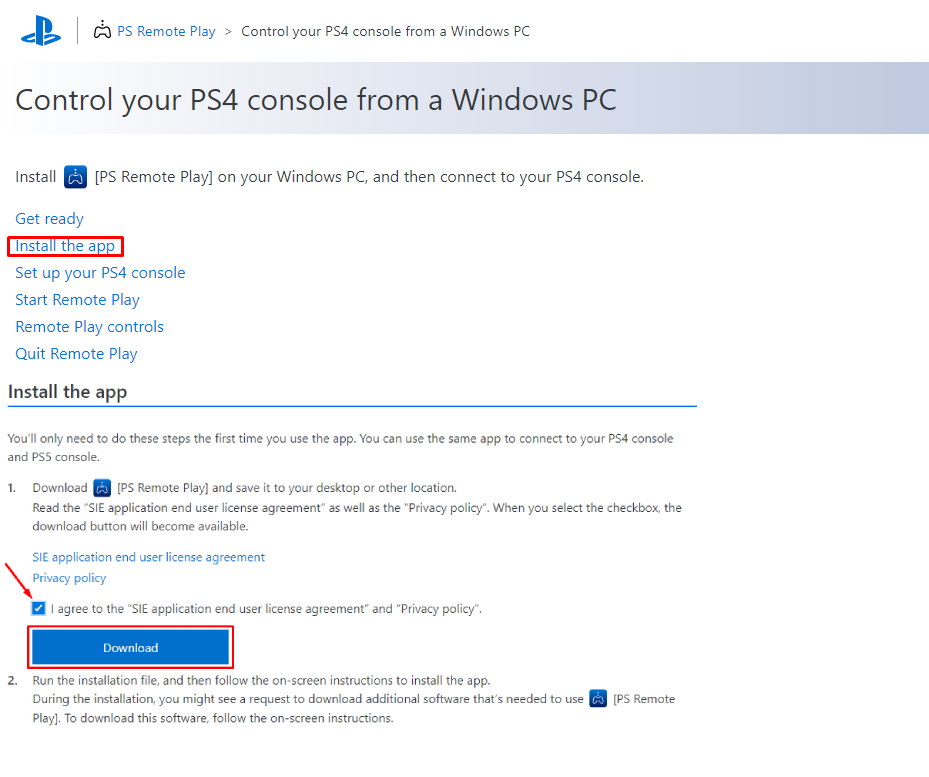
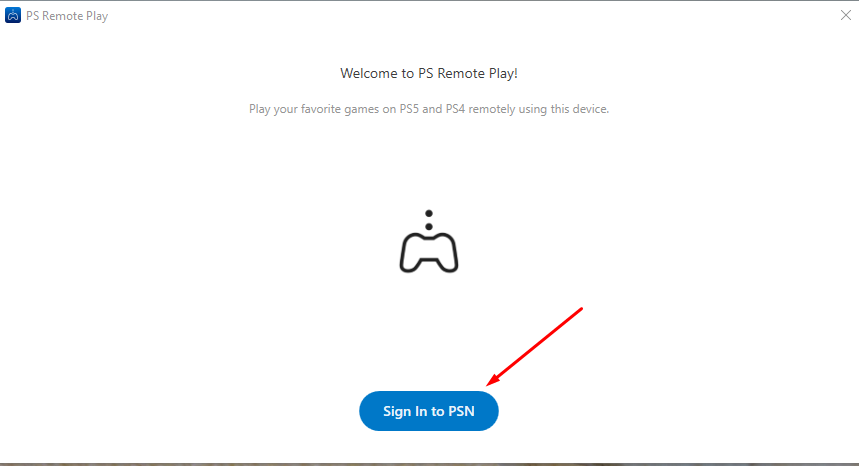
Transforming Your Gaming Setup: Creative Tips and Tricks
Customized Skins:
Personalize your gaming setup with customized laptop skins featuring your favorite games, characters, or designs. From sleek and stylish to bold and vibrant, a customized skin adds a personal touch to your gaming arsenal.
Cable Management Solutions:
Say goodbye to tangled cables and cluttered setups with innovative cable management solutions. From cable clips to cable sleeves, streamline your gaming setup for maximum efficiency and aesthetics.
Ambient Lighting:
Create the perfect gaming ambiance with ambient lighting solutions. From LED strips to smart bulbs, ambient lighting adds a touch of flair to your gaming space and enhances the overall gaming experience.
Ergonomic Accessories:
Invest in ergonomic accessories such as laptop stands and wrist rests to optimize comfort during extended gaming sessions. From reducing strain to improving posture, ergonomic accessories ensure you can game comfortably for hours on end.
Dual Monitor Setup:
Take your gaming setup to the next level with a dual monitor configuration. Pair your laptop with an external monitor for a larger, more immersive gaming experience. From multitasking to enhancing visual fidelity, a dual monitor setup offers endless possibilities for gaming enthusiasts.
Conclusion: Unleash Your Gaming Potential
With your laptop as a monitor for your PS4, the possibilities are endless. From enhanced portability to immersive visuals, this innovative setup offers a myriad of benefits for gaming enthusiasts. With the right accessories and optimization techniques, you can transform your gaming experience and unlock a world of gaming bliss.
So, what are you waiting for? Elevate your gaming setup, unleash your creativity, and embark on a gaming journey like never before. With your trusty laptop by your side, the only limit is your imagination. Happy gaming!
Frequently Asked Questions (FAQs)
1. Can any laptop be used as a monitor for PS4?
While many laptops can be used as monitors for PS4 with the help of Remote Play software, it’s essential to ensure your laptop meets the necessary requirements. Look for laptops with HDMI ports and adequate processing power for seamless gameplay.
2. Will using my laptop as a monitor affect gaming performance?
Using your laptop as a monitor for PS4 shouldn’t significantly impact gaming performance if your laptop meets the required specifications. However, factors like input lag and resolution may vary depending on your laptop’s capabilities.
3. Can I use my laptop as a monitor for other gaming consoles besides PS4?
While Remote Play is specifically designed for PS4, there are alternative methods and software available for using your laptop as a monitor for other gaming consoles. However, compatibility may vary, so it’s essential to research specific requirements for your console.
4. How can I optimize my laptop’s performance for gaming?
To optimize your laptop’s performance for gaming, ensure it has adequate RAM, a powerful processor, and a dedicated graphics card. Additionally, regularly update drivers, close unnecessary background applications, and invest in cooling solutions to prevent overheating.
5. Is there a risk of damaging my laptop by using it as a monitor for PS4?
Using your laptop as a monitor for PS4 shouldn’t pose a significant risk of damage if done correctly. However, prolonged gaming sessions may increase heat generation, so it’s essential to monitor temperatures and ensure proper ventilation to prevent overheating.
References and Citations
- PlayStation Support: Official guide for setting up Remote Play on PS4.
- PC Gamer: Tips and tricks for using Remote Play on PC.
- Tom’s Guide: Step-by-step instructions for using your laptop as a monitor for various devices.
- Digital Trends: Comprehensive guide on using a laptop as a monitor for gaming consoles.
- IEEE Xplore: Research paper on optimizing gaming performance on laptops.
