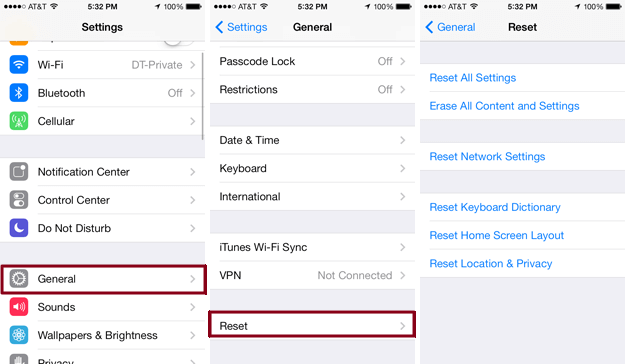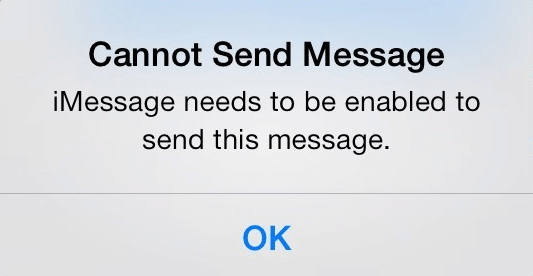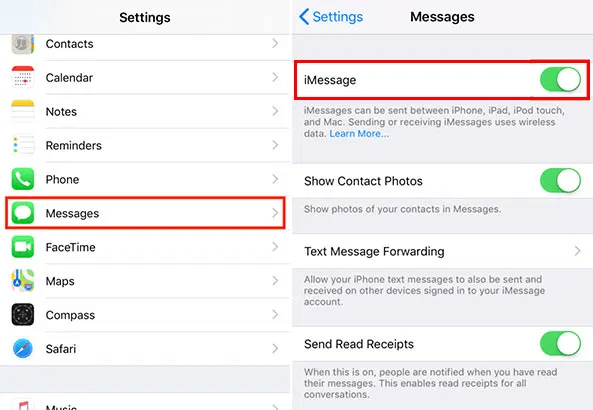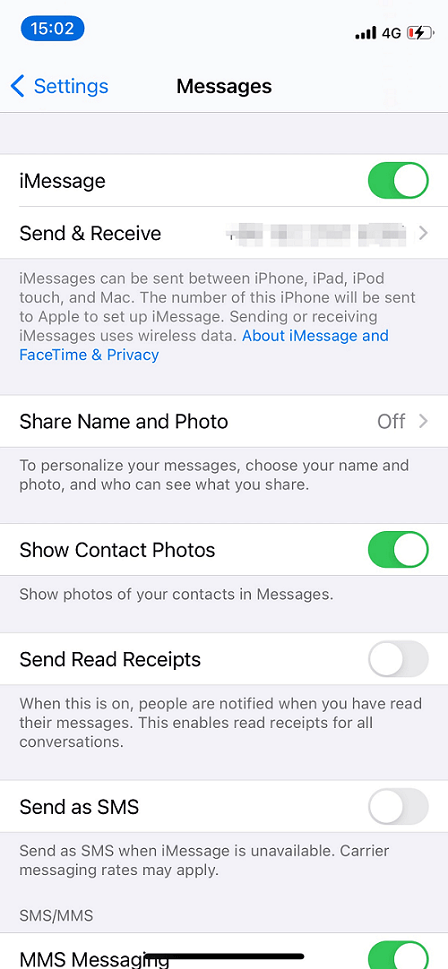Unlocking the Power of iMessage on Your iPhone
iMessage is Apple’s exclusive messaging service that has revolutionized the way iPhone users communicate. With its rich features like end-to-end encryption, multimedia sharing, and seamless integration across Apple devices, iMessage stands out as a robust platform for personal and professional communication. In this comprehensive guide, we’ll walk you through the steps to enable iMessage on your iPhone and delve into the nuances that make it a preferred messaging service for millions of users worldwide.
Getting Started with iMessage Activation
Before diving into the world of iMessage, it’s essential to ensure that your iPhone is ready for the service. This means having a stable internet connection, either through Wi-Fi or cellular data, and an Apple ID, which is your passport to all things Apple. Once these prerequisites are in place, you’re just a few taps away from activating iMessage.
Step-by-Step Guide to Enabling iMessage
Activating iMessage is a straightforward process. Follow these steps to get started:
- Open the Settings app on your iPhone.
- Scroll down and tap on Messages.
- Toggle the iMessage switch to the ON position.
- If prompted, sign in with your Apple ID and password.
- Wait for the activation process to complete. This may take a few moments.
Once iMessage is activated, you can start sending and receiving messages immediately. However, there’s more to iMessage than just text. Let’s explore the features that make iMessage a standout messaging service.
Exploring iMessage Features
iMessage is more than just a tool for sending text messages. It’s a multimedia messaging powerhouse that allows you to send photos, videos, voice messages, and much more. Here’s a glimpse into the features that iMessage offers:
- Media Sharing: Share your moments by sending photos and videos directly through iMessage.
- Group Chats: Create group conversations with friends, family, or colleagues and stay connected.
- Animoji and Memoji: Add a personal touch to your messages with animated characters that mimic your facial expressions.
- Stickers and Apps: Enhance your conversations with a wide range of stickers and apps available through the iMessage App Store.
- Digital Touch: Send sketches, taps, or even your heartbeat for a more intimate form of communication.
These features are just the tip of the iceberg. iMessage integrates seamlessly with other Apple services, such as Apple Pay, allowing you to send money to friends and family as easily as sending a message.
Customizing Your iMessage Experience
Personalization is key to making any service feel like your own, and iMessage offers a plethora of customization options. From changing the look of your chat bubbles to setting up read receipts, you can tailor iMessage to fit your preferences.
Personalizing Chat Bubbles and Backgrounds
While iMessage doesn’t natively allow for changing the background of your chats, you can personalize your conversation by using different bubble colors for sent and received messages. This can be done by enabling Dark Mode or Light Mode on your iPhone, which affects the appearance of your messages.
Managing Read Receipts and Notifications
Read receipts are a useful feature that lets others know when you’ve read their messages. To manage read receipts:
- Go to Settings > Messages.
- Toggle Send Read Receipts to your preferred setting.
Notifications are equally important, as they alert you to new messages. Customize your iMessage notifications by going to Settings > Notifications > Messages, where you can adjust sounds, badges, and alert styles.
Troubleshooting Common iMessage Issues
Even the most seamless services encounter hiccups, and iMessage is no exception. Users may sometimes face issues with activation or message delivery. Here are some troubleshooting tips to resolve common iMessage problems:
- Activation Errors: If you see an error message during activation, ensure that you’re connected to the internet and that your Apple ID is valid. If the problem persists, try restarting your iPhone.
- Message Delivery Failures: When messages fail to send, check your internet connection and ensure that the recipient’s phone number or email is registered with iMessage.
- Syncing Across Devices: If your messages aren’t syncing across your Apple devices, make sure that you’re signed in with the same Apple ID on all devices and that iMessage is enabled on each one.
For more persistent issues, contacting Apple Support or visiting an Apple Store may be necessary to get your iMessage service running smoothly again.
Enhancing Privacy and Security with iMessage
Privacy and security are at the forefront of iMessage’s design. End-to-end encryption ensures that only you and the person you’re communicating with can read what’s sent. This level of security is automatic and doesn’t require any additional setup.
Controlling Who Can Contact You
To manage who can send you messages, you can use the Block feature in iMessage. Here’s how to block unwanted contacts:
- Open the conversation with the contact you want to block.
- Tap on the contact’s name at the top of the screen.
- Scroll down and select Block this Caller.
This will prevent the blocked contact from sending you messages, calls, or FaceTime requests.
Integrating iMessage with Other Apple Services
iMessage’s true power lies in its integration with the Apple ecosystem. Services like Apple Pay, Siri, and iCloud enhance the functionality of iMessage, making it a versatile tool for everyday use.
Using Apple Pay with iMessage
Sending and receiving money is as simple as sending a text with Apple Pay in iMessage. To use this feature, you’ll need to set up Apple Pay with a supported debit or credit card. Once set up, you can send money directly in an iMessage conversation by tapping on the Apple Pay icon.
Backing Up Messages with iCloud
iCloud offers a convenient way to back up your iMessage conversations. To enable iCloud backup for iMessage:
- Go to Settings > [your name] > iCloud.
- Toggle on Messages.
This ensures that your messages are stored in iCloud and can be retrieved on any new Apple device when you sign in with your Apple ID.
Frequently Asked Questions
Why is my iMessage not activating?
If iMessage is not activating, ensure that you have a stable internet connection and that you’ve entered the correct Apple ID and password. If the issue persists, try restarting your iPhone and attempting activation again.
Can I use iMessage on Wi-Fi without a cellular plan?
Yes, iMessage works over Wi-Fi, so you can use it without a cellular plan. However, you will need to have an Apple ID and be connected to a Wi-Fi network.
How do I know if my message was sent as an iMessage or SMS?
iMessages appear in blue bubbles, while SMS text messages appear in green bubbles. If iMessage is unavailable, your iPhone will automatically send the message as an SMS.
Can I send iMessages to non-Apple devices?
No, iMessage is exclusive to Apple devices. Messages sent to non-Apple devices will be sent as SMS texts if you have SMS enabled.
How can I access iMessage on my Mac or iPad?
To use iMessage on your Mac or iPad, sign in with the same Apple ID used on your iPhone. Ensure that iMessage is enabled in the Messages app settings on each device.
Conclusion
iMessage is a powerful messaging tool that offers a wide range of features to enhance your communication experience. By following the steps outlined in this guide, you can easily enable iMessage on your iPhone and take advantage of its rich functionality. Whether you’re sharing media, sending money, or simply staying in touch with loved ones, iMessage provides a secure and integrated platform that’s hard to beat. Remember to personalize your experience, troubleshoot any issues that arise, and enjoy the seamless integration with other Apple services. With iMessage, staying connected has never been easier or more enjoyable.